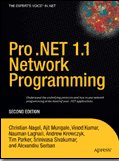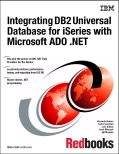Following steps shows how to create a transparent form:
1. Create a new project in Visual Basic. Form1 is created by default. Set the form's Picture property to the ARCHES.BMP bitmap file (usually found in the \WINDOWS directory).
2. Add a Command Button control to Form1. Command1 is created by default. Set its Caption property to "Show Form".
3. Add the following code to the Click event for Command1:
Private Sub Command1_Click()
Form2.Show
End Sub
4. From the Visual Basic Insert menu, select Form to create a new form. Form2 is created by default. Change the size of Form2 so that it is the same size as Form1. Position Form2 so that it is on top of Form1.
5. Add the following Constant and Declare statements to the General Declarations section of Form2 (note that the Declare statement must be typed as one single line of code):
Private Declare Function SetWindowLong Lib "User" (ByVal hWnd As Integer, ByVal
nIndex As Integer, ByVal dwNewLong As Long) As Long
Const WS_EX_TRANSPARENT = &H20&
Const GWL_EXSTYLE = (-20)
6. Add the following code to the Form_Load event for Form2:
Private Sub Form_Load()
Dim Ret As Long
Ret = SetWindowLong(Form2.hWnd, GWL_EXSTYLE, WS_EX_TRANSPARENT)
End Sub
skip to main |
skip to sidebar


Search This Blog
Tags
.NET
.NET3.0
.NET4.0
AJAX
ASP\ASP.NET
Book Review/Key Points
Browser
Browser\Web\HTML\CSS
C\C++\VC++\SDK\Win32
Cloud
COM
COM\COM+\DCOM\MTS
Domino\Lotus\outlook\Mail
Interop\PInvoke
JAVA
MSMQ\MQ
Networking
NonTech
OS
Parallel programming
Pattern
Performance/Scalability
Photography
PHP\Perl\CGI
Script
SDP/M
Security
SOA
SQL
SQL/DB
SQL\DB
Tech
Tools
VB6
WCF
Web Services
WF
WPF
Quick References
Architecture
- A sample enterprise architecture implementation checklist
- TOGAF, architecture domains and 'BAD' 'T'ea
- The Architecture Development Method (ADM) - Basic Phases
- The Open Group Architecture Framework (TOGAF)
- Architecture governance
- Enterprise Architecture Frameworks
A.T.F.
- DB2 as a Web Services Consumer - Invoking a Web service from a DB2 SQL Statement
- Invoking web service without using proxy
- Calling API functions using C#
- Code which speaks when new email arrives in Outlook's Inbox!
- WPF Base Classes
- 300D - Learning / Techniques / Tips - Tricks ............
References
from last month
11112007
...